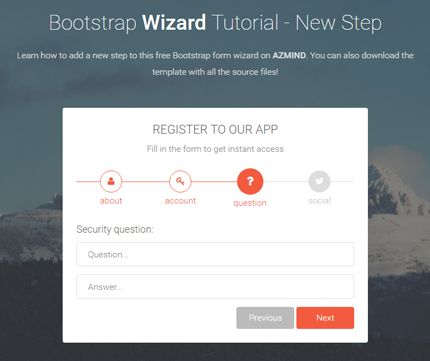
After releasing this Bootstrap form wizard template a few weeks ago, called BootZard, a user left a comment asking how he could add a new step to it.
So, today’s article is a tutorial where I explain how you can easily add a new step to this form and I also show what is the algorithm used here.
Let’s begin!
Introduction
In this tutorial we will add a new step to the form where we will ask the users to create a “Security question”. As you can see, this is a multi-step registration form so it makes sense to add a question like that.
Here is a preview image of the final result:
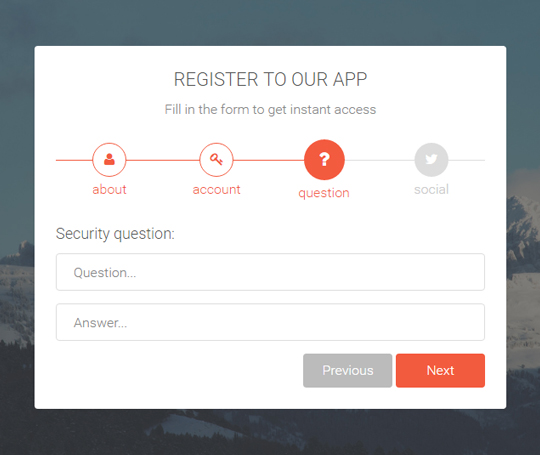
For this customization we’ll need to make some small edits only to the HTML and CSS code. We’ll not touch the JavaScript code. However, below I’ll also show the JavaScript code so you have a general understanding of how the form works.
The HTML
The HTML code is in the “index.html” file. Here is the form’s code after we’ve made all the modifications (I explain them one by one below):
<form role="form" action="" method="post" class="f1">
<h3>Register To Our App</h3>
<p>Fill in the form to get instant access</p>
<div class="f1-steps">
<div class="f1-progress">
<div class="f1-progress-line" data-now-value="12.5" data-number-of-steps="4" style="width: 12.5%;"></div>
</div>
<div class="f1-step active">
<div class="f1-step-icon"><i class="fa fa-user"></i></div>
<p>about</p>
</div>
<div class="f1-step">
<div class="f1-step-icon"><i class="fa fa-key"></i></div>
<p>account</p>
</div>
<div class="f1-step">
<div class="f1-step-icon"><i class="fa fa-question"></i></div>
<p>question</p>
</div>
<div class="f1-step">
<div class="f1-step-icon"><i class="fa fa-twitter"></i></div>
<p>social</p>
</div>
</div>
<fieldset>
<h4>Tell us who you are:</h4>
<div class="form-group">
<label class="sr-only" for="f1-first-name">First name</label>
<input type="text" name="f1-first-name" placeholder="First name..." class="f1-first-name form-control" id="f1-first-name">
</div>
<div class="form-group">
<label class="sr-only" for="f1-last-name">Last name</label>
<input type="text" name="f1-last-name" placeholder="Last name..." class="f1-last-name form-control" id="f1-last-name">
</div>
<div class="form-group">
<label class="sr-only" for="f1-about-yourself">About yourself</label>
<textarea name="f1-about-yourself" placeholder="About yourself..."
class="f1-about-yourself form-control" id="f1-about-yourself"></textarea>
</div>
<div class="f1-buttons">
<button type="button" class="btn btn-next">Next</button>
</div>
</fieldset>
<fieldset>
<h4>Set up your account:</h4>
<div class="form-group">
<label class="sr-only" for="f1-email">Email</label>
<input type="text" name="f1-email" placeholder="Email..." class="f1-email form-control" id="f1-email">
</div>
<div class="form-group">
<label class="sr-only" for="f1-password">Password</label>
<input type="password" name="f1-password" placeholder="Password..." class="f1-password form-control" id="f1-password">
</div>
<div class="form-group">
<label class="sr-only" for="f1-repeat-password">Repeat password</label>
<input type="password" name="f1-repeat-password" placeholder="Repeat password..."
class="f1-repeat-password form-control" id="f1-repeat-password">
</div>
<div class="f1-buttons">
<button type="button" class="btn btn-previous">Previous</button>
<button type="button" class="btn btn-next">Next</button>
</div>
</fieldset>
<fieldset>
<h4>Security question:</h4>
<div class="form-group">
<label class="sr-only" for="f1-question">Question</label>
<input type="text" name="f1-question" placeholder="Question..." class="f1-question form-control" id="f1-question">
</div>
<div class="form-group">
<label class="sr-only" for="f1-answer">Answer</label>
<input type="text" name="f1-answer" placeholder="Answer..." class="f1-answer form-control" id="f1-answer">
</div>
<div class="f1-buttons">
<button type="button" class="btn btn-previous">Previous</button>
<button type="button" class="btn btn-next">Next</button>
</div>
</fieldset>
<fieldset>
<h4>Social media profiles:</h4>
<div class="form-group">
<label class="sr-only" for="f1-facebook">Facebook</label>
<input type="text" name="f1-facebook" placeholder="Facebook..." class="f1-facebook form-control" id="f1-facebook">
</div>
<div class="form-group">
<label class="sr-only" for="f1-twitter">Twitter</label>
<input type="text" name="f1-twitter" placeholder="Twitter..." class="f1-twitter form-control" id="f1-twitter">
</div>
<div class="form-group">
<label class="sr-only" for="f1-google-plus">Google plus</label>
<input type="text" name="f1-google-plus" placeholder="Google plus..." class="f1-google-plus form-control" id="f1-google-plus">
</div>
<div class="f1-buttons">
<button type="button" class="btn btn-previous">Previous</button>
<button type="submit" class="btn btn-submit">Submit</button>
</div>
</fieldset>
</form>
If you compare the two versions of the form, before and after the modifications, you’ll see that:
First, we change the attributes of the progress bar: the “data-now-value” attribute from “16.66” becomes “12.5”, “data-number-of-steps” from “3” becomes “4” and “style” from “width: 16.66%;” becomes “width: 12.5%;”.
<div class="f1-progress">
<div class="f1-progress-line" data-now-value="12.5" data-number-of-steps="4" style="width: 12.5%;"></div>
</div>
The formula here is: 100 / number of steps / 2 (100 divided by the number of steps divided by 2). In our case “100 / 4 / 2” is 12.5.
Second, we add the new step’s icon and text in the progress bar (between “account” and “social”):
<div class="f1-step">
<div class="f1-step-icon"><i class="fa fa-question"></i></div>
<p>question</p>
</div>
An important note that should be mentioned here, is that you should try to not add too many steps, because the usability and visibility in mobile devices will not be very good.
If you really can’t reduce the number of steps, you can try other solutions like, for example, hide the progress bar and the icons with CSS in small screens.
Third, we add the new step “Security question” which has two text fields and is placed between the steps “Set up your account” and “Social media profiles”. It is grouped in a “fieldset” tag, just like the other steps:
<fieldset>
<h4>Security question:</h4>
<div class="form-group">
<label class="sr-only" for="f1-question">Question</label>
<input type="text" name="f1-question" placeholder="Question..." class="f1-question form-control" id="f1-question">
</div>
<div class="form-group">
<label class="sr-only" for="f1-answer">Answer</label>
<input type="text" name="f1-answer" placeholder="Answer..." class="f1-answer form-control" id="f1-answer">
</div>
<div class="f1-buttons">
<button type="button" class="btn btn-previous">Previous</button>
<button type="button" class="btn btn-next">Next</button>
</div>
</fieldset>
The CSS
You can find the CSS code in the files “style.css” and “form-elements.css” in “assets/css”. In this case we have to only make a small modification in “style.css”:
.f1-step { position: relative; float: left; width: 25%; padding: 0 5px; }
We have changed the width value from “33.333333%” to “25%”.
Now the form with its new step is ready and we don’t have to make other changes. But, as I said above, below I’m also going to show and briefly explain the JavaScript code used here.
The JavaScript
The JavaScript code is in the “scripts.js” file in “assets/js”.
function scroll_to_class(element_class, removed_height) {
var scroll_to = $(element_class).offset().top - removed_height;
if($(window).scrollTop() != scroll_to) {
$('html, body').stop().animate({scrollTop: scroll_to}, 0);
}
}
function bar_progress(progress_line_object, direction) {
var number_of_steps = progress_line_object.data('number-of-steps');
var now_value = progress_line_object.data('now-value');
var new_value = 0;
if(direction == 'right') {
new_value = now_value + ( 100 / number_of_steps );
}
else if(direction == 'left') {
new_value = now_value - ( 100 / number_of_steps );
}
progress_line_object.attr('style', 'width: ' + new_value + '%;').data('now-value', new_value);
}
jQuery(document).ready(function() {
/*
Fullscreen background
*/
$.backstretch("assets/img/backgrounds/1.jpg");
$('#top-navbar-1').on('shown.bs.collapse', function(){
$.backstretch("resize");
});
$('#top-navbar-1').on('hidden.bs.collapse', function(){
$.backstretch("resize");
});
/*
Form
*/
$('.f1 fieldset:first').fadeIn('slow');
$('.f1 input[type="text"], .f1 input[type="password"], .f1 textarea').on('focus', function() {
$(this).removeClass('input-error');
});
// next step
$('.f1 .btn-next').on('click', function() {
var parent_fieldset = $(this).parents('fieldset');
var next_step = true;
// navigation steps / progress steps
var current_active_step = $(this).parents('.f1').find('.f1-step.active');
var progress_line = $(this).parents('.f1').find('.f1-progress-line');
// fields validation
parent_fieldset.find('input[type="text"], input[type="password"], textarea').each(function() {
if( $(this).val() == "" ) {
$(this).addClass('input-error');
next_step = false;
}
else {
$(this).removeClass('input-error');
}
});
// fields validation
if( next_step ) {
parent_fieldset.fadeOut(400, function() {
// change icons
current_active_step.removeClass('active').addClass('activated').next().addClass('active');
// progress bar
bar_progress(progress_line, 'right');
// show next step
$(this).next().fadeIn();
// scroll window to beginning of the form
scroll_to_class( $('.f1'), 20 );
});
}
});
// previous step
$('.f1 .btn-previous').on('click', function() {
// navigation steps / progress steps
var current_active_step = $(this).parents('.f1').find('.f1-step.active');
var progress_line = $(this).parents('.f1').find('.f1-progress-line');
$(this).parents('fieldset').fadeOut(400, function() {
// change icons
current_active_step.removeClass('active').prev().removeClass('activated').addClass('active');
// progress bar
bar_progress(progress_line, 'left');
// show previous step
$(this).prev().fadeIn();
// scroll window to beginning of the form
scroll_to_class( $('.f1'), 20 );
});
});
// submit
$('.f1').on('submit', function(e) {
// fields validation
$(this).find('input[type="text"], input[type="password"], textarea').each(function() {
if( $(this).val() == "" ) {
e.preventDefault();
$(this).addClass('input-error');
}
else {
$(this).removeClass('input-error');
}
});
// fields validation
});
});
At the beginning of the file we have two functions that we use in other parts of the code when needed.
The first function “scroll_to_class” is used to scroll the browser’s window to the beginning of the form when the user changes the step (previous or next).
The various steps of the form may have varying input fields resulting in different form heights, so we use this function to make sure that the user always sees the beginning of the form when moved to a new step.
The second function “bar_progress” is used to move the progress bar to the left or right when the step changes.
The remaining code is all commented so it’s not very difficult to understand it.
When it comes to the form’s behaviour, we have 3 main events: the user clicks the “Next” button, the “Previous” button or the “Submit” button.
Let’s see what happens in the case of the “Next” button. The other two events are very similar.
// next step
$('.f1 .btn-next').on('click', function() {
var parent_fieldset = $(this).parents('fieldset');
var next_step = true;
// navigation steps / progress steps
var current_active_step = $(this).parents('.f1').find('.f1-step.active');
var progress_line = $(this).parents('.f1').find('.f1-progress-line');
// fields validation
parent_fieldset.find('input[type="text"], input[type="password"], textarea').each(function() {
if( $(this).val() == "" ) {
$(this).addClass('input-error');
next_step = false;
}
else {
$(this).removeClass('input-error');
}
});
// fields validation
if( next_step ) {
parent_fieldset.fadeOut(400, function() {
// change icons
current_active_step.removeClass('active').addClass('activated').next().addClass('active');
// progress bar
bar_progress(progress_line, 'right');
// show next step
$(this).next().fadeIn();
// scroll window to beginning of the form
scroll_to_class( $('.f1'), 20 );
});
}
});
First we create all the variables we need where we store various DOM elements, etc.
Next we validate the form. The validation here is very simple, we just check if any field is empty. In that case we add an “input-error” class to the input field and set the variable “next_step” to “false”.
If there are not empty fields, we proceed with the next step: we hide the current fields, change the icons’ style at the top, move the progress bar to the right, show the input fields of the next step, scroll the browser’s window to the beginning of the form.
As we mentioned above, we only check for empty fields. Depending on the types of forms that you may have in your projects, you may need to add other rules to the validator.
Another thing to keep in mind: this is a front-end validator and you might also need back-end validation in your projects. You can implement it in different ways depending on the project requirements.
Conclusion
We just learned how to add a new step to our Bootstrap form wizard. We used some HTML code and made a small modification to the CSS file. Below you can preview the form and download the source files. Let me know if you have any question or suggestion in the comments.
DOWNLOAD: Bootstrap Wizard Tutorial - New Step (8606 downloads )
Want More Forms?
Try Marco. It comes with 30+ forms:
Stay Updated
Subscribe to the Azmind Newsletter and I’ll update you as soon as I release a new WordPress Theme, Bootstrap Template, Tutorial or other Freebie:
To learn how we use your data when you sign up to our newsletter, read our Privacy Policy here.
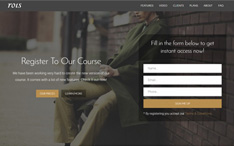
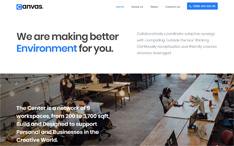
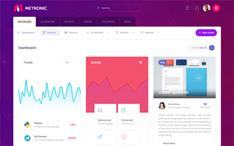
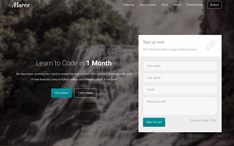
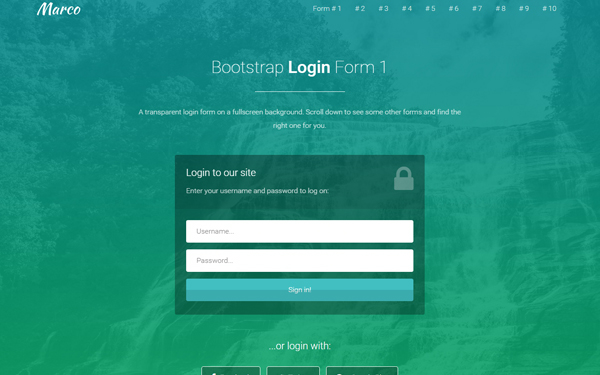
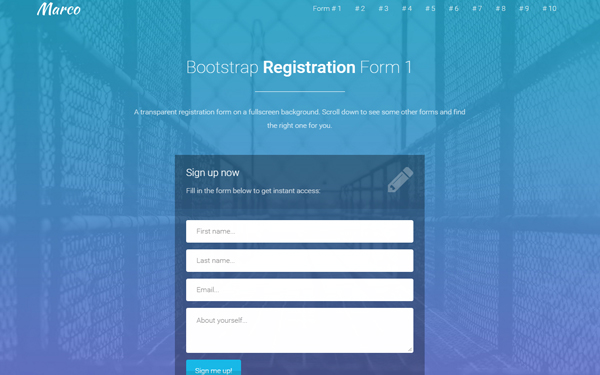
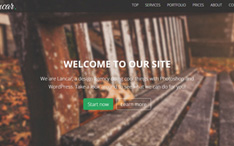
This source code, how is the license for this? In the text it says customize and use as you like.
I just want to make sure. 🙂
Nice script. 🙂
I have a query; How to add validation for Checkbox. Trying to add in // fields validation
section. but it not applying validation please suggest.
I’ve tried adding more than 4 steps (max 6), updated the necessary steps and CSS but it won’t go further than 4 steps. Since there is no editing of the javascript, is there somewhere else that might be affecting the additional steps? The progress line and step icons indicate the additional steps but the form won’t proceed past the 4th step. Any ideas?
Got the same problem. Didn’t manage to find the problem yet. Someone else?
Hi
This form wizard is really cool to use but
How do we validate input type other than text, I am using an email and date fields
Thanks
I want to add a bootstrap-multi select dropdown with a checkbox: https://github.com/davidstutz/bootstrap-multiselect. Whenever I try to add plugins for it is not working. Can You Please suggest an easy way.
Oh I have the same problem, did u find how to resolve This please?
Hi, this is very good, but when I tried to make same by copying all the files from demo folder, it is not running at my end, can you please help me
Hello, awesome tutorial! I have a question. How to change of step clicking in the number? I would like to know how to jump from step 4 to step 2 , but not jump to the next number if you have not entered information. Thnk yoi in advance
This source code, how is the license for this? In the text it says customize and use as you like.
I just want to make sure … i copy the same question.
Another thing… how or where can modify the responsive. sry my english.